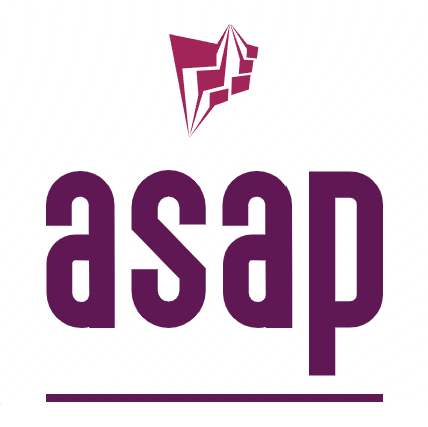Development environment#
Last Updated on 2024-01-29
In the past, software development comes with a lot of pain. It takes many steps beginning from Coding, Compiling, Testing, Debugging, Build, and Deployment. All these different phases would need many commands, scripts and different packages to be installed and was difficult to maintain by a Developer.
Luckily, most of these activities are now integrated or combined into single environments known as IDE (Integrated Development Environment), which made modern software development more productive and more fun. A typical IDE today provides several essential features such as syntax highlighting, auto-code completion, search and replace, refactoring, compiler integration, debugging, version control, build and deployment etc.
Developers tend to be quite opinionated when it comes to selecting the IDE, the source code editor, automation tools, etc. Therefore, it is not the intent here to force a certain toolkit but rather to provide a coherent project structure and build system that can work in any environment while staying simple and easily maintainable. If you are starting as a C++ developer then the recommendations provided here will get you started faster. If you are an experienced developer, it is always important to understand the rationale behind some of the choices made in the asap project so that you can own the design and adapt it to your specific needs.
Requirements overview#
This is a starter project and as such, starting a new project based on asap should be a straightforward and simple task. The process should be automated when possible, customization should be clearly indicated when relevant and by default the starting project should work out of the box.
Onboarding of new developers on the project should be easy. When it makes sense, conventions and best practices should be implemented in the tooling, not the docs.
The overall goal is to create an environment for developing software primarily in C++ but it is often the case that scripts, tools and even system modules may be developed in other languages.
Development may target multiple Operating Systems and developers may use different desktop environments. At a minimum, it should be possible to develop for/on Windows 10+, Linux, and Mac OS X.
The build system should provide support for implementing and automating most of the steps of the development lifecycle including system build, documentation generation, deployment package creation, software quality checks (linting, static analysis, testing, metrics).
The tools used and automation scripts may be invoked in an interactive terminal session or in a completely hands-free CI (Continuous Integration) environment.
Choices made and rationale#
Note
These are the fundamental choices made in ` asap` that significantly influence its design and impact the extent to which it achieves the goals. There are many other small choices made which will be encountered in the build scripts, coding standards, style, etc… which are documented in the relevant places. None of these choices is cast in stone and they all can be changed or simply eliminated.
Choices were made in the design of the asap starter project, some of them are hard choices, and some are more flexible. Nothing is cast in stone in software development but some decisions will require more effort than others to change. The table below summarizes such decisions:
Decision |
Rationale |
|---|---|
Version control: git |
It’s just the most widely used VCS and the one that works with github, gitlab, etc. Variability: Not recommended. You can use a different one if you want, but you will need to adapt the versioning and release management tooling and slightly modify the build scripts. |
Build system: CMake |
We need a system that works across platforms and IDEs and that can allow us to easily reuse existing OpenSource software projects. The C++ ecosystem is seriously lacking the diversity we can find for other languages, but CMake emerges as the community choice for now. The 2021 C++ ecosystem survey puts CMake at the top with 55% market share. Variability: None. |
Compilers: Clang, GCC, MSVC |
All three most used compilers are tested and work well with asap. Clang is also used for linting and static code analysis and as such occupies a more strategic place among compilers. Variability: Possible. As long as the compiler kit is supported by CMake it is pretty straightforward to add support for it. Some changes may be required in the CMake scripts to customize compiler options, flags, etc… |
Documentation: Doxygen |
Doxygen is the de-facto standard for C++ API documentation and is fully supported/integrated in the build system. It can generate documentation in multiple formats, and most importantly as XML which is used to generate the integrated project documentation with sphinx. Variability: Possible. The use of doxygen is completely optional, and can be configured on a per-module basis. Full customization of the documentation generated is possible via the project-wide configuration file. A HTML theme is provided via Doxygen Awesome which can be easily customized or replaced if needed. |
Documentation: sphinx |
Project documentation may extend beyond APIs to include architecture, design, guides, etc. The OpenSource ecosystem has multiple alternatives for writing such documentation including markdown, restructuredText, html, ascii, and many variations of them. asap recommends and has full support for restructuredText via sphinx. reStructuredText is an easy-to-read, what-you-see-is-what-you-get plaintext markup syntax and parser system. It is useful for in-line program documentation (such as Python docstrings), for quickly creating simple web pages, and for standalone documents. reStructuredText is the default plaintext markup language used by Sphinx. Sphinx can generate documentation in many formats including HTML and has many useful extensions to augment its functionality. Among such extensions, Breathe can be used to integrate API documentation generated by doxygen. Variability: Possible. The use of sphinx totally optional and is opt-in on a per module basis. It is also possible to use sphinx as the master documentation system while writing mixed documents using markdown and other formats by adding extensions to sphinx. |
Preferred IDE: vscode |
It’s free, OpenSource, extensible, fully functional, portable, and list goes on… There really is no reason not to use Visual Studio Code. Therefore, full integration with and support for vscode is built into asap. Variability: Possible. Nothing in asap is tied to a specific IDE. With CMake as the build system, it is easy to open the project in Visual Studio, CLion, XCode, CodeBlocks, or any other IDE. It is also totally acceptable to just use a terminal, and your favorite editor such as vi, Atom, Sublime, etc. Everything that can be done in the IDE can also be done via command line. |
Recommended Environment#
Note
This is a setup that takes 100% out of asap and will work with most developers. Refer to the variability guidelines above if you want to make your own setup and feel free to build an environment that allows you to have fun while coding.
The asap starter project offers two alternatives for the development methodology:
Develop everything on the local environment. All necessary tools, compilers, code, etc. reside on the developer desktop and are shared across projects.
Developing inside a Container. This is a VS Code feature that allows developers to package a local development tool stack into the internals of a Docker container while also bringing the VS Code UI experience with them. Workspace files are mounted from the local file system or copied or cloned into the container. Extensions are installed and run inside the container, where they have full access to the tools, platform, and file system. This means that you can seamlessly switch your entire development environment just by connecting to a different container. More about this can be found here.
When developing for multiple platforms including Windows, Linux and Mac OS X, a combination of both models becomes quite important so that the development can happen locally for Windows, while the Linux version for example is done inside a container. This is much lighter weight than using full-blown Virtual Machines and much faster to setup.
For the rest of this guide, we will split the environment into 3 parts:
The foundation
Additional tools for local development
Additional tools for development containers
Foundation Tools#
Operating System#
Recommended |
Windows 11 So you can have access to MSVC for Windows builds while still easily targeting the other platforms via containers and WSL2. |
Important
All instructions in the remainder of this guide are assuming a Windows 10/11 desktop.
PowerShell (OpenSource)#
PowerShell Core is a cross-platform (Windows, Linux, and macOS) automation and configuration tool/framework that works well with your existing tools and is optimized for dealing with structured data (e.g. JSON, CSV, XML, etc.), REST APIs, and object models. It includes a command-line shell, an associated scripting language and a framework for processing cmdlets. It’s definitely better than command.exe and more open/portable than the default Windows PowerShell.
It can be installed by following the steps described in the Installing PowerShell 7 guide.
Tip
As an alternative, you can use winget to install the PowerShell package by
executing the following command `winget install PowerShell`.
Windows Terminal#
Windows Terminal is a modern terminal application for users of command-line tools and shells like Command Prompt, PowerShell, and Windows Subsystem for Linux (WSL). Its main features include multiple tabs, panes, Unicode and UTF-8 character support, a GPU accelerated text rendering engine, and the ability to create your own themes and customize text, colors, backgrounds, and shortcuts.
Install it from the Windows App Store or by following the steps described in Install and get started setting up Windows Terminal guide.
Tip
As an alternative, you can use winget to install the Windows Terminal
package by executing the following command `winget install --id
Microsoft.WindowsTerminal`.
Important
Configure the Windows Terminal to your liking but make sure you set the font for PowerShell profile (Settings->Profiles/PowerShell->Appearance->Font face) to one of the Nerd Fonts e.g. MesloLGS Nerd Font Mono. This is required for a great user experience with Oh My Posh.
Git#
Git is a free and open source distributed version control system designed to handle everything from small to very large projects with speed and efficiency.
Git is easy to learn and has a tiny footprint with lightning fast performance. It outclasses SCM tools like Subversion, CVS, Perforce, and ClearCase with features like cheap local branching, convenient staging areas, and multiple workflows.
Install it by following the steps described in Downloading git guide.
Tip
As an alternative, you can use winget to install the git package by
executing the following command `winget install --id Git.Git`.
Oh My Posh#
Oh My Posh is a custom prompt engine for any shell that has the ability to adjust the prompt string with a function or variable. It is customizable and offers many components in the prompt that can be useful during development such as the current git branch, the current python environment, etc..
Install it by following the steps described in Oh My Posh Installation for PowerShell.
In summary:
Install-Module oh-my-posh -Scope CurrentUser
Install-Module posh-git -Scope CurrentUser
Open the PowerShell profile settings file in notepad:
notepad $PROFILE
Copy/Paste the following and save the file.
Import-Module oh-my-posh
Import-Module posh-git
Set-PoshPrompt -Theme powerlevel10k_modern
If you now open a Windows Terminal with a PowerShell session, you should see something similar to the picture below:
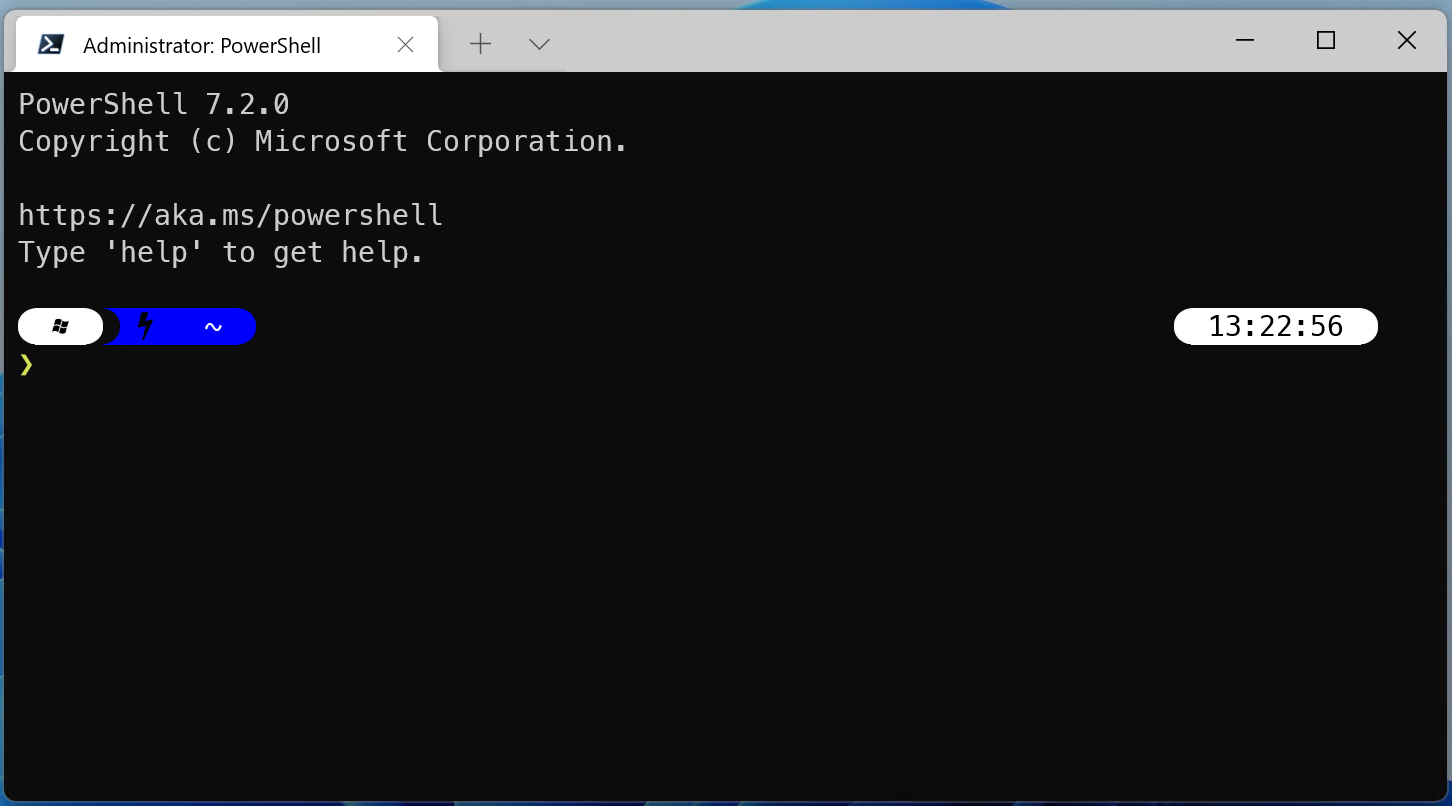
Tip
Feel free to customize Oh My Posh and change the theme to your liking. All the documentation to do that is located at Oh My Posh documentation.
Visual Studio Code#
Visual Studio Code is a lightweight but powerful source code editor which runs on your desktop and is available for Windows, macOS and Linux. It comes with built-in support for JavaScript, TypeScript and Node.js and has a rich ecosystem of extensions for other languages (such as C++, C#, Java, Python, PHP, Go) and runtimes (such as .NET and Unity). It is the recommended IDE for asap.
Install by following the instructions at Visual Studio Code Installation guide and add it to the PATH environment variable.
Tip
As an alternative, you can use winget to install the Doxygen package by
executing the following command `winget install --id
Microsoft.VisualStudioCode`.
Local Development#
CMake#
CMake is an open-source, cross-platform family of tools designed to build, test and package software. CMake is used to control the software compilation process using simple platform and compiler independent configuration files, and generate native makefiles and workspaces that can be used in the compiler environment of your choice. It is the build system used in asap.
Install it by following the instructions described in CMake Installation Guide.
Tip
As an alternative, you can use winget to install the CMake package by
executing the following command `winget install --id Kitware.CMake`.
Ninja Build#
Ninja is a small build system with a focus on speed. It differs from other build systems in two major respects: it is designed to have its input files generated by a higher-level build system, and it is designed to run builds as fast as possible. Ninja is the preferred generator for CMake in ` asap`.
Install it by following the instructions described in Getting Ninja. Add the ninja executable to the PATH environment variable and restart your terminal.
Python 3 via Miniconda#
Miniconda is a free minimal installer for conda. It is a small, bootstrap version of Anaconda that includes only conda, Python, the packages they depend on, and a small number of other useful packages, including pip, zlib and a few others.
Miniconda is a simple and reliable way to manage python environments and is used in asap for the documentation generation. Even if you have python installed on your development environment, it is still recommended to install conda and use an isolated environment for each project needs.
Install it by following the instructions described in Miniconda Installation guide.
Tip
As an alternative, you can use winget to install the CMake package by
executing the following command `winget install --id Anaconda.Miniconda3`.
Locate the conda installation directory and add the following to your PowerShell profile (notepad $PROFILE):
. >>replace-with-path-to-miniconda-install-dir<<\shell\condabin\conda-hook.ps1
conda activate '>>replace-with-path-to-miniconda-install-dir<<'
Doxygen#
Doxygen is the de facto standard tool for generating documentation from annotated C++ sources. It is the selected tool for generating API documentation in asap.
Install by following the instructions described in Doxygen Downloads and add it to the PATH environment variable.
Tip
As an alternative, you can use winget to install the Doxygen package by executing the following command winget install –id DimitriVanHeesch.Doxygen.
Graphviz#
Graphviz is open source graph visualization software. Graph visualization is a way of representing structural information as diagrams of abstract graphs and networks. It is an optional tool used by doxygen to generate class diagrams and dependency graphs. It is recommended as it makes API documentation more complete.
Install by following the steps at Graphviz Installation guide and add it to the PATH environment variable.
Tip
As an alternative, you can use winget to install the Doxygen package by
executing the following command `winget install --id Graphviz.Graphviz`.
NodeJS#
NodeJS is a JavaScript runtime built on Chrome’s V8 JavaScript engine. It’s used in asap to take advantage of some of the many tools written for the JavaScript ecosystem.
Install it by following the instructions at NodeJS INstallation guide and add it to the PATH environment variable.
Tip
As an alternative, you can use winget to install the Doxygen package by
executing the following command `winget install --id OpenJS.NodeJS`.
Visual Studio#
For the Windows Platform target you will need Visual Studio MSVC. You can install the community edition by following the instructions described in ‘Visual Studio Community Install<https://visualstudio.microsoft.com/vs/community/>`_ guide.`
Once installed, open your PowerShell PROFILE (`notepad $PROFILE`), add
the following lines to it and save it.
Import-Module "E:\dev\Microsoft Visual Studio\2022\Community\Common7\Tools\Microsoft.VisualStudio.DevShell.dll"
Enter-VsDevShell 205f0af7 -SkipAutomaticLocation -DevCmdArguments "-arch=x64 -host_arch=x64"
Restart your terminal to activate the changes.
Dev Containers#
Windows WSL2#
The Windows Subsystem for Linux lets developers run a GNU/Linux environment – including most command-line tools, utilities, and applications – directly on Windows, unmodified, without the overhead of a traditional virtual machine or dual-boot setup.
You can install it by following the steps described at Install WSL guide.
Important
Make sure virtualization is enabled at the BIOS and in Windows features.
Docker Desktop#
Docker is an open platform for developing, shipping, and running applications. Docker enables you to separate your applications from your infrastructure so you can deliver software quickly. With Docker, you can manage your infrastructure in the same ways you manage your applications. By taking advantage of Docker’s methodologies for shipping, testing, and deploying code quickly, you can significantly reduce the delay between writing code and running it in production.
In asap, Docker is used in conjunction with Visual Studio Code to offer the possibility to do the development completely within a development container, thus keeping the current host clean. This methodology can also be used for quick work on a branch without having the need to switch the local environment.
Install it by following the instructions described at Docker Desktop Installation guide and ensure that the necessary virtualization features inside Windows are installed and properly configured.
Tip
As an alternative, you can use winget to install the Doxygen package by
executing the following command `winget install --id
Docker.DockerDesktop`.
Compiler Cache#
In asap, compiler cache is implemented through the use of [ccache](https://ccache.dev). While this is completely taken care of in CI build on GitHub workflows, it needs some attention in development environments.
First you need to have ccache on your development environment. For that, we recommend the following:
On Mac OS, use [brew](https://brew.sh), which should always provide a pretty recent if not the latest version of ccache, pre-built for Mac OS.
On Windows, use [choco](https://chocolatey.org), [winget](https://learn.microsoft.com/en-us/windows/package-manager/winget/) or any other suitable means to get a pre-built binary for ccache.
On Linux, you can of course use the distribution package manager to get a pre-built package, but they are in general quite old.
The better alternative is to download and manually install the [latest pre-built binaries](https://ccache.dev/download.html) from the ccache GitHub page.
Second, you need to enable caching in your builds by setting the CMake project option USE_CCACHE to ‘ON’, ‘TRUE’ or equivalent. If you use the CMake presets, they automatically do that for you.